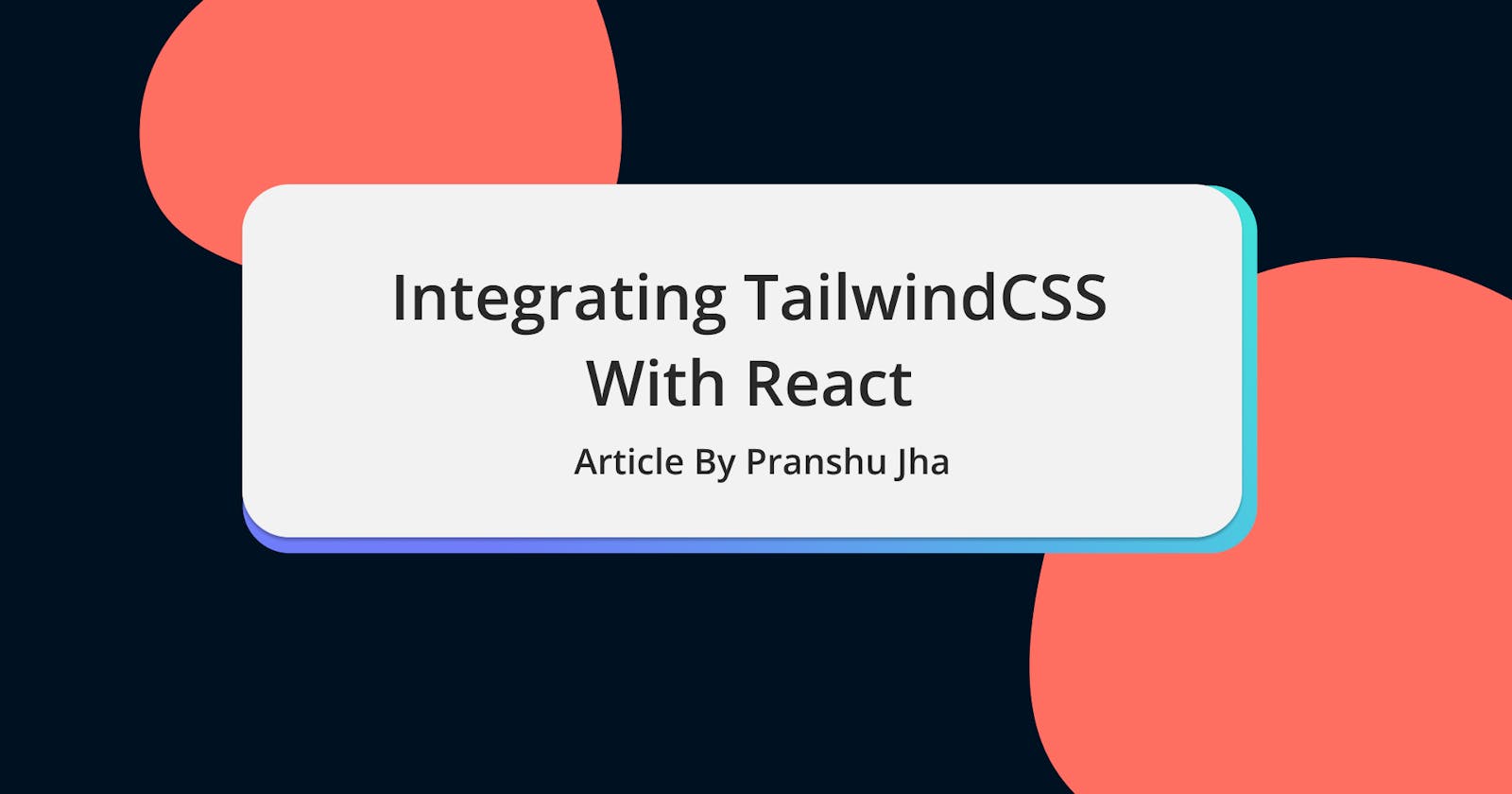In this article I'll demonstrate how you can integrate TailwindCSS in React and also, how to purge unused CSS at the end. Let's begin!
Step 1: Adding TailwindCSS to your project
cd into your project directory and use the following command to install TailwindCSS:
$ npm install tailwindcss
Step 2: Adding a build script
Open your package.json and add the following line in scripts:
"build:style": "tailwindcss build src/tailwind.css -o src/tailwind.output.css",
and, modify the start script to this:
"start": "npm run build:style && react-scripts start",
Your final scripts should look like the following:
"scripts": {
"build:style": "tailwindcss build src/tailwind.css -o src/tailwind.output.css",
"start": "npm run build:style && react-scripts start",
"build": "react-scripts build",
"test": "react-scripts test",
"eject": "react-scripts eject"
},
Now, create a new file called tailwind.css in your src directory and add the following lines:
@tailwind base;
@tailwind components;
@tailwind utilities;
Finally import tailwind.output.css in your index.js file:
// index.js
import './tailwind.output.css';
Step 3: Purging unused CSS
To purge the unused css and consequently reducing the total size, we will need to create a new file in the root directory of our project named tailwind.config.js and add the following lines of code in it:
module.exports = {
purge: [
'src/**/*.js',
'src/**/*.jsx',
'src/**/*.ts',
'src/**/*.tsx',
'public/**/*.html',
],
theme: {
extend: {},
},
variants: {},
plugins: [],
}
Note: You'll also need to have the environment variable NODE_ENV set to production in order for purging to work.
And that's how you can add TailwindCSS to your React project in just 3 simple sreps!
If you made it so far, kudos to you! Be sure to leave your tips and suggestions down below in the comments!